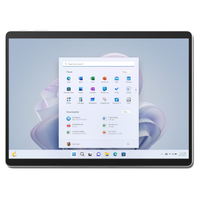Best PCs for Adobe Creative Cloud 2023: Handle Photoshop, Illustrator, Premier Pro and more with ease
Don't skimp on your hardware when working with Creative Cloud.
If you're a creator of any kind, you're probably using Adobe Creative Cloud. Love Adobe or not, programs like Photoshop, Lightroom, and Premiere Pro have become industry standards for photography, digital art, 3D rendering, and video production. The thing is, given the diverse nature of Creative Cloud, you might need a specific kind of PC or device to fit the needs of the program you're using. Or if you're like me, you might jump between multiple devices depending on what Adobe program you're working in at the time. For instance, when drawing in Photoshop I'm on a tablet, but when editing photos within Lightroom, I prefer to work on my laptop.
Regardless of what your needs may be, these are the best PCs for Adobe Creative Cloud that will run most of the programs it offers smoothly and without issue.
The quick list

HP's latest All-in-One is made for creators, video editors, and anyone who needs power and a 34-inch 5K display. The 16MP IR webcam, dual Thunderbolt 4, and up to Core i9, 128GB of RAM, and RTX 3080 make this one elegant, but potent, Windows 11 PC.
Read more below

The latest and greatest XPS 15 laptops offer a truly excellent experience with a gorgeous display, great battery life, and robust performance to handle all your Adobe needs. It's a bit pricey, but that's what it takes to get the most powerful hardware that you can take on the go.
Read more below

The XPS 8960 brings a minimalist case design with Intel's powerful 13th Gen i7-13700 processor and NVIDIA GeForce RTX 4080 graphics into a small package. With a nice assortment of front-facing ports, this is an ideal desktop for photo and video editors or creatives who need a powerful PC.
Read more below

Microsoft's flagship tablet runs Windows 11, offers amazing performance, and provides two USB-C ports. When used with the Surface Pen, its pressure sensitivity works beautifully within Adobe programs like Illustrator and Photoshop. Connect it to a compatible keyboard and it will be convenient for more laptop-focused tasks too.
Read more below

Lenovo knocks it out of the park with the outstanding Yoga 9i for 2022. It offers excellent performance, fantastic hardware, and a satisfying chassis redesign to use in any setting. Plus, being able to switch from tablet mode to laptop mode makes it more versatile for your Adobe Creative Cloud needs.
Read more below

Since this is technically a gaming laptop, it offers an extremely powerful NVIDIA RTX 4090 GPU that combined with the Intel i9 HX CPU can handle more intensive Adobe programs like Substance 3D or Character Animator. Plus, it's got a large screen to help you better see the details of your projects.
Best overall PC for Adobe Creative Cloud

Reasons to buy
Reasons to avoid
My recommended HP ENVY 34 (c1045t) configuration:
i7-12700 | RTX 3060 | 16GB RAM | 1TB SSD
Though it might seem like a simple All-in-one device at first glance the HP ENVY 34 is a very powerful device. Anyone who will be working in more graphically demanding Adobe programs will want to go with the RTX 3060 configuration paired with the i7-12700 CPU. Otherwise, you can choose one of the less powerful GPU and CPU options.
Sometimes with an All-in-One PC, you have to compromise, but this is not the case at all with this device. As we said in our HP ENVY 34 review, despite its small size, you can have pretty much everything you could ever want from a PC all in this single unit. It even comes with a camera and a built-in wireless charging pad for your smartphone.
That includes 11th Gen Intel Core i5 and i7 CPUs, but not the slimmed-down versions you often find inside an All-in-One or a laptop. These chips are paired with either NVIDIA GTX or RTX dedicated graphics cards, which deliver all the power you'll need for working in Adobe programs. You might not be buying one of these as a gaming rig, but it can absolutely tear up the latest titles.
The ENVY 34 also boasts a massive 34-inch display, with both 5K resolution and 21:9 aspect ratio and a neat anti-reflective finish, making it so much nicer to sit in front of for long periods. For video editing in Premiere Pro, in particular, the resolution and ultrawide ratio are a blessing. And with 98% DCI-P3, it's great for colorwork, too.
Best laptop for Adobe Creative Cloud

Reasons to buy
Reasons to avoid
My recommended Dell XPS 15 configuration
i7-13700H | RTX 4050 | 32GB RAM | 1TB SSD | OLED
While the FHD display configuration will get you much better battery life, the 15.6-inch OLED 3.5K version is the one creatives will want so they get a better color range. The Core i7, 16GB of RAM, and 1TB of storage with the RTX 4070 is a solid, well-rounded choice that is not extreme but still powerful without breaking the bank.
Photographers and videographers not only need a reliable graphics card, but also need to see their projects with accurate coloring and crisp resolution. In that case, the gorgeous 4K display on the Dell XPS 15 just makes sense. I was personally blown away by this gorgeous OLED display in my Dell XPS 15 review. However, the 1080p version is also pretty good if you want to save money and go with the lesser display option. Regardless of which panel you opt for, though, the XPS 15 is an easy recommendation for a laptop buyer who wants style and performance.
The latest model now comes with Intel's 12th Gen H-Series processors, combined with an NVIDIA RTX 4050, 4060, or 4070 GPU with 4GB, 6GB, or 8GB of GDDR6. This produces a laptop that can handle some serious design and editing work. The 86Whr battery is also pretty massive, given the size of the laptop and has the ability to last for up to 10 hours depending on what tasks its working on.
The XPS 15 also now has a redesigned 16:10 display with almost no bezels while still being wrapped up inside a beautifully designed and expertly constructed chassis. There's even an element of upgradeability, and while there's no official pen support, this still makes for one incredible, highly portable editing machine.
Best desktop tower for Adobe Creative Cloud

Reasons to buy
Reasons to avoid
My recommended Dell XPS Tower 8960 configuration:
i7-13700 | RTX 3070 | 32GB RAM | 1TB SSD
The XPS Desktop (2023) brings a minimalist case design with Intel's powerful 10th Gen i7-13700 processor and NVIDIA GeForce RTX 3070 graphics into a small package. With a nice assortment of front-facing ports, this is an ideal desktop for photo and video editors or creatives who need a powerful PC.
As you can read from our own Zachary Boddy's Dell XPS Tower 8960 review, it's easy to recommend thanks to a ton of configuration options that suit various budgets. Not to mention, it offers a lot of ports for connecting any accessories or devices you might want to use. On the front are USB-C, USB-A, and 3.5mm audio ports that are easy to reach for common accessories alongside an SD card slot. You even get an optical drive and a heap of ports on the rear to connect pretty much everything you could want.
The entry model is worth avoiding if you're going to be getting into intensive work such as Premiere Pro editing. While it has dedicated graphics, you're not saving much, and the performance will be lacking. The sweet spot is the mid-tier Intel Core i7-13700 model paired with the NVIDIA RTX 3070.
But you can really beef up the hardware inside, too, and you can also opt for a 13th Gen Intel Core i9-13900 CPU, 64GB of DDR4 RAM, up to 4TB of storage, and a beefy NVIDIA RTX 4090 with 24GB of GDDR6X if you so wish. This tower looks like it belongs in an office, but it's capable of scorching performance, and even if you do opt to get one of the lower-tier configurations, it's a simple task to upgrade the internals down the road. You'll just want to make sure to get a decent monitor to match the tower's abilities. If you really care about visuals looking good, I suggest going for one of the best gaming monitors.
Best tablet for Adobe Creative Cloud

Specifications
Reasons to buy
Reasons to avoid
My recommended Surface Pro 9 configuration:
i7-1255U | 32GB | 1TB SSD | WiFi
This Surface Pro 9 configuration is more than capable of handling various Adobe Creative Cloud programs. Plus, if you purchase the Surface Pen, the pressure sensitivity allows you to draw directly on the display for more control in your projects.
As our own Zac Bowden said in his Surface Pro 9 review, this tablet sports a glorious 13-inch 2880x1920 3:2 display, which also has a 120Hz option, 11th Gen Intel Core i5 or i7 processors, up to 32GB RAM, and a 1TB SSD. You really can't go wrong with this tablet for keeping up with raster or vector drawing programs as well as photo editing and other Creative Cloud-based work. You'll want to make sure to purchase a Surface Pro 9 stylus if you do plan on drawing on the tablet, though. It's also great for web browsing on the sofa as a tablet, video editing, and productivity work if you buy the optional keyboard.
The Surface Pro 9 uses the same flagship form factor that was first popularized by Microsoft back in 2012. It features a kickstand around the back and if you purchase the separate keyboard accessory it basically turns the Surface Pro into a 2-in-1 convertible laptop. That way, you can use it more effectively across different Adobe programs.
It also has two USB-C Thunderbolt 4 ports, a Surface Connect port, and a convenient door on the backside for upgrading the SSD down the line. It's worth noting that the 5G version also provides a USB-A 3.2 port, if that's what you'd prefer. The design has also been updated for the latest generation with slimmer bezels and a larger display. The Surface Pro 9 epitomizes the idea of a powerful laptop inside a tablet's body.
Best 2-in-1 for Adobe Creative Cloud

Specifications
Reasons to buy
Reasons to avoid
My recommended Lenovo Yoga 9i Gen7 configuration:
i7-1360P | Iris Xe | 16GB RAM | 1TB SSD
We absolutely love the versatility that this 2-in-1 device provides for Adobe Creative Cloud programs since it can be used as both a tablet and a laptop. It's got the power to back it up too, so you can work on your projects smoothly.
We really love this 2-in-1 laptop and, as you can read from our Editor-in-chief, Daniel Rubino's Lenovo Yoga 9i Gen 7 review, we think it's one of the best 2-in-1 laptops to release in recent years.
For one thing, it has a gorgeous, 14-inch OLED display that really makes colors pop and allows true black to come through on the screen. That way you can see accurate hues and contrast when working on your Adobe Creative Cloud projects. It even comes with a pen so you can draw right on that amazing panel which offers 4,096 levels of pressure sensitivity for great stroke accuracy. When needed, just wrap the keyboard back around and you can use the Yoga 9i as a normal laptop as well.
With the ability to choose between either a 12th Gen Core i5-1240P or i7-1260P CPU, it offers solid performance you can rely on. As far as graphics go, it does just have an integrated Intel Iris Xe GPU, which isn't as powerful as some other options listed here. However, it's plenty good enough for keeping up with most graphic design, illustration, photo manipulation, video editing, and digital drawing tasks. The Lenovo Yoga 9i Gen 7 really is a fantastic choice for people who need to swap between using a tablet and a laptop for their creative projects.
Best graphical performance laptop for Adobe Creative Cloud

Specifications
Reasons to buy
Reasons to avoid
My recommended Razer Blade 18 configuration:
i9-13950HX | RTX 4090 | 32GB RAM | 2TB SSD
With the trusty i9-13950HX CPU working together with the extremely powerful RTX 4090 GPU you don't have to worry about your more demanding Adobe programs stuttering and running slow. This is the ideal choice for people using Adobe's 3D rendering and animation software.
If there's a god-tier laptop out there right now for creators, this is it. Take Ben Wilson's word for it from his Razer Blade 18 review, that while this is marketed first and foremost as a gaming laptop, its top-tier specs and premium design make it a knockout choice for creative work as well. If you want maximum power and aren't afraid of what it will cost you, the Razer Blade 18 is simply the best there is.
It features the cutting-edge 13th Gen Intel Core-series i9-13950HX CPU as well as a RTX 40-series NVIDIA GPU, up to 32GB of blazing-fast DDR6 memory, and up to 1TB of SSD storage to hold all of the creative files you need it to. This is, hands down, one of the most powerful laptops on the planet for creators and gamers alike, and it'll churn through whatever you throw at it without issue.
The Blade 18 also comes with a great 18-inch QHD display that offers a 240Hz refresh rate with a 16:10 ratio and 2560 x 1600 resolution. Of course, if you'd prefer to go with a smaller display size you can choose between 14, 15, 16, and 17 inches as well. All of the available displays for the laptop have incredible color gamuts, contrast, and brightness, ensuring that you'll be more than satisfied when rendering, editing video, or performing other tasks (or when gaming during the off-hours!).
How we test laptops, PCs, and tablets
Whenever we get a device for review, we run it through several tests and compare it against established benchmarks to determine how well it performs. These include testing the performance of the CPU and GPU, checking the reading and writing speeds of the SSD, determining how long a battery can last for, and much more. We also take a personal look at laptops, PCs, and tablets to see what the experience of using them in daily life is like. This way, we can evaluate not only a device's technical accomplishments but our own anecdotal situations with it as well. I also personally love to test the performance of laptops, tablets, and PCs by running games on them or working within Adobe programs to see how well they can keep up with the tasks given to them.

- Best SSDs
- Best internal hard drives
- Best 4K monitors
- Best PC gaming headsets
- Best hubs & docking stations
Adobe Creative Cloud runs well on a wide range of Windows 10 and Windows 11 PCs, but if you're specifically looking for a device that can handle these creative programs, then you're obviously going to want something that can run smoothly and display your projects accurately. Generally, that means looking towards the higher end of the market where the more powerful hardware lies.
If you're shopping for a desktop machine, though, the superb HP ENVY 32 all-in-one is a beast of a machine for all purposes, with high-end hardware inside and a high-end design on the outside, it's truly a pleasure to spend the day in front of. Likewise, if you're looking for a capable laptop to take with you, the Dell XPS 15 is a fine choice to make and it's handy on the go for anyone at work on in school.
Creative Cloud casts a wide net, and all of these machines will be a fine companion. Generally, you're looking to get as much horsepower as your budget allows, especially if you're diving into apps like Premiere Pro, because in those cases, the more grunt you have, the better your time will be.
Get the Windows Central Newsletter
All the latest news, reviews, and guides for Windows and Xbox diehards.

Richard Devine is a Managing Editor at Windows Central with over a decade of experience. A former Project Manager and long-term tech addict, he joined Mobile Nations in 2011 and has been found on Android Central and iMore as well as Windows Central. Currently, you'll find him steering the site's coverage of all manner of PC hardware and reviews. Find him on Mastodon at mstdn.social/@richdevine